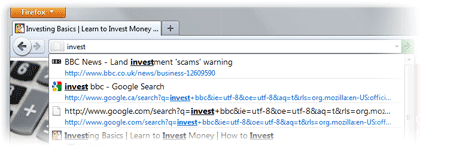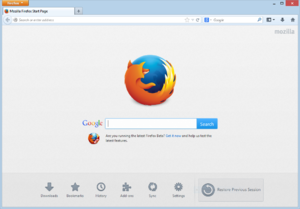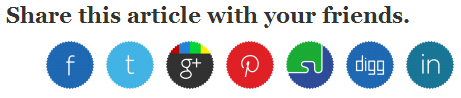Today we’re going to go over a super simple CSS technique that you can use to make it snow on your Blogger blog. It seems particularly attractive since it doesn't require scripts, only CSS and three small images.
An advantage of this method is that by not using scripts doesn't overload the blog, the disadvantage is that users with not so modern browsers, will not be able to see it (in Internet Explorer works for version 10 and up).
The snow will fall in the background of the blog, which, in addition, prevent interfering with links or content (because the flakes are images), also prevent blocking the visibility of the content of the blog.
Step 1. Go to Template and click on the Edit HTML button:
Step 2. Click the small arrow on the left of <b:skin>...</b:skin> to expand the style (screenshot 1) and click anywhere inside the code area to search by using the CTRL + F keys for the ]]></b:skin> tag (screenshot 2)
Step 3. Add the following code just above it:
Step 3. Now, search (CTRL + F) the <body> tag or if you can't find it, search this line below:
An advantage of this method is that by not using scripts doesn't overload the blog, the disadvantage is that users with not so modern browsers, will not be able to see it (in Internet Explorer works for version 10 and up).
The snow will fall in the background of the blog, which, in addition, prevent interfering with links or content (because the flakes are images), also prevent blocking the visibility of the content of the blog.
How To Add Falling Snow To Blogger Blogspot
Step 1. Go to Template and click on the Edit HTML button:
Step 2. Click the small arrow on the left of <b:skin>...</b:skin> to expand the style (screenshot 1) and click anywhere inside the code area to search by using the CTRL + F keys for the ]]></b:skin> tag (screenshot 2)
Step 3. Add the following code just above it:
/* Snow falling for Blogger
----------------------------------------------- */
@keyframes snow {
0% {background-position: 0px 0px, 0px 0px, 0px 0px;}
100% {background-position: 500px 1000px, 400px 400px, 300px 300px;}
}
@-moz-keyframes snow {
0% {background-position: 0px 0px, 0px 0px, 0px 0px;}
100% {background-position: 500px 1000px, 400px 400px, 300px 300px;}
}
@-webkit-keyframes snow {
0% {background-position: 0px 0px, 0px 0px, 0px 0px;}
100% {background-position: 500px 1000px, 400px 400px, 300px 300px;}
}
@-ms-keyframes snow {
0% {background-position: 0px 0px, 0px 0px, 0px 0px;}
100% {background-position: 500px 1000px, 400px 400px, 300px 300px;}
}
#falling-snow {
background-image: url(https://blogger.googleusercontent.com/img/b/R29vZ2xl/AVvXsEjPAipepHbZtr_tqrogoKAXNjNr6KIqJh9Rjb9U9OrBo4dmQKKilv-L3r3BGZCDW5-C4QKRa96WNBaz10BD-tLCtKPX1wk98l71VFMs2imwZTEVNk3c5ZM2qI1TwQRJs0Bi2vC6vqo0Kxxi/s1600/snow.png), url(https://blogger.googleusercontent.com/img/b/R29vZ2xl/AVvXsEgKxUp6Q2v8a1c-Ct7FTuiTgVjEkGFkUw1WcjgsmxhTLQhqbLl6dOBGcmIcRL6ZvIl8VXSZkRfR5roKVq0WBSPlnHEDTA3lrzF0Q76eQC9n2BZmyhcga4pp3d9SuK7vFiMpfObJH7u4Q019/s1600/snow3.png), url(https://blogger.googleusercontent.com/img/b/R29vZ2xl/AVvXsEj5GfPRCvXXYvgfgjET51WIY3THj-8WxCvQUN7chCjmeOPOZsM7803syGrWCTruMVaaD0Lu-1wb9btJghb-PQ2YtTem5_F-n0o-_cn2sggCxKYnTz3Trxx34Hai8pRidnALcFAItU9MTpjh/s1600/snow2.png);
-webkit-animation: snow 20s linear infinite;
-moz-animation: snow 20s linear infinite;
-ms-animation: snow 20s linear infinite;
animation: snow 20s linear infinite;
}
.png) |
| Add Snow in the Background of Your Blogger With CSS |
.png) |
| Add Snow in the Background of Your Blogger With CSS |
<body expr:class='"loading" + data:blog.mobileClass'>Step 4. And just below, add this:
<div id='falling-snow'>Step 5. Finally, find the </body> tag (CTRL + F) and add the following just above it:
</div>Step 6. Save the changes and that's it. Enjoy!!! :)



.png)
.png)