 |
| Add Facebook Emotions in Blogger Comment Box |
Here are some amazingly funny emoticons compatible with your Blogger comments - also with threaded commenting system! If you want to know how to add them, just follow the next steps:
Step 1.
Go to Dashboard - Template - Edit HTML - Proceed
Go to Dashboard - Template - Edit HTML - Proceed
 |
| Add Facebook Emotions in Blogger Comment Box |
...and select Expand Widget Template (don't forget to make a backup)
 |
| Add Facebook Emotions in Blogger Comment Box |
Step 2. Search (using CTRL + F) for this code:
Step 3. Add the below code just above it
(for threaded comments, add the code after):
Step 4. Now search for this piece of code:
Step 5. And add the following code immediately above it:
Step 6. Save the Template. Now, enjoy your comments!
- For previous commenting system:
<h4 id='comment-post-message'><data:postCommentMsg/></h4>
- For threaded comments:
<div class='post-footer-line post-footer-line-3'>
Step 3. Add the below code just above it
(for threaded comments, add the code after):
<b:if cond='data:blog.pageType == "item"'>
<div style=' width: 450px; text-align: left; border: 1px dashed #0084ce; background: transparent; padding: 10px; color:#000000; font-weight:bold; '>
<img border='0' src='https://blogger.googleusercontent.com/img/b/R29vZ2xl/AVvXsEj9VbT3wjAQx7h_KmMldEGEwU605heV9Ndk20od2NvBB5Yg4MxtBBSITiAXOdkiuuHA_WY517T2OwcsXiHFs6jElA50UPyKDTlARRmw1-O5sePXbMVodIKIJdgH1mqeM5Gihmten9x-B773/s1600/helplogger.blogspot.com(1).gif'/> :a
 
<img border='0' src='https://blogger.googleusercontent.com/img/b/R29vZ2xl/AVvXsEjP-OHnCGFSoxMntkBPllhxC9bE_QNlJaS4yW3spR8_lOj33-R4_8LNCPHMVQxcji98p6TYwq2dlR59TQ8Z6QzQlfPVUtDC4o3t8WXNkwxTpzTWZBudH9IUEJfFDu3Izuf5LYouYsnJ5gtM/s1600/helplogger.blogspot.com+(2).gif'/> :b
 
<img border='0' src='https://blogger.googleusercontent.com/img/b/R29vZ2xl/AVvXsEj4dfE-SnipHRL4jKAiR3r9-rUrvUrKogazU2beu5vGSY2tUG7EikbF2mSYYK8oFkrX_mgP9Lvsi2Qv8BYbPpo1-bLlPVg2TsK6XrjVE3x4ivbnHgaF9YIZMyWd1JPDYDToE6jTTuGtB6U4/s1600/helplogger.blogspot.com(3).gif'/> :c
 
<img border='0' src='https://blogger.googleusercontent.com/img/b/R29vZ2xl/AVvXsEgAqyPRWJ1sAS6GweCtOabRWUsU_0QkQNmW32NMe3AdwQBox0_OTUN1YkTElVYg0bv8s78wHRpO5bjGkjZojsvCf_KlO91MI4WXzoH_0cIMjivAYjd6JN4ZHZHEC0U5y6UjCBbf0fPhWEfX/s1600/helplogger.blogspot.com(4).gif'/> :d
 
<img border='0' src='https://blogger.googleusercontent.com/img/b/R29vZ2xl/AVvXsEismyvhplbC0yYoJ7nYFeHjbzeGHfqHW-TksWt-WtyYrnBcrGUaQoUjc9yDYnb6yjETzsvnvmGS8-wVC5j0rNM1rYvYjNS2WefI8RIfJpDX0Kd2_37giS9NdnpDOMIoqWJXL7wDISJRAPF3/s1600/helplogger.blogspot.com(5).gif'/> :e
 
<img border='0' src='https://blogger.googleusercontent.com/img/b/R29vZ2xl/AVvXsEhjuPZGulDSSVh5nhOri58vCHN-yWRmMNZHwKs4dnn_hlUMcDd1Ye2WV6MToRAa_cbHfJhtzpOz8Z0nEhFdXvf9NPYVKKgNfnQk17V-vFn03afb_ALji-lnHhWsrCH73fdz_azb0s5OgFVK/s1600/helplogger.blogspot.com(6).gif'/> :f
 
<img border='0' src='https://blogger.googleusercontent.com/img/b/R29vZ2xl/AVvXsEib-euWBcCLMOk4RMLBzT1iUi_gVbsSCz30Ff3RHnaYKwH_KfLZ887UGfOMxRGoQy0F7eUWOhDabrPbWuU-j-AEyc0yxMFwkocFftQrHWYb1BLn9RX5tndGUwE2WJqsTb_kNfHpKZKnFedZ/s1600/helplogger.blogspot.com(7).gif'/> :g
 
<img border='0' src='https://blogger.googleusercontent.com/img/b/R29vZ2xl/AVvXsEiYlDNgaZsv4tGmCT7E2VnfNg6ec3MkgoKadSWB458wxTJxX3PBZJ8Wi93391HMxtw5uImjCuPwQnuAR0-XHp0yIrKlM-CU3zOvV8XXMuDQcxqy0fE2-JS5UAIBQMhVo8ti4tlsNo1fqGcs/s1600/helplogger.blogspot.com(8).gif'/> :h
 
<img border='0' src='https://blogger.googleusercontent.com/img/b/R29vZ2xl/AVvXsEiAqsu-IKVoNLF8pvbJypdDscyJCbnZkuapH2ygG2woP4HhYXAZ1mMKnpaaDOreytBIreH1zHadnJm3HQ-6neZQSFUmGEr1ABm00keZSh7kGrL6qzfPGSpV1vXB_OjQYUMI36O_-ACunagY/s1600/helplogger.blogspot.com(9).gif'/> :i
 
<img border='0' src='https://blogger.googleusercontent.com/img/b/R29vZ2xl/AVvXsEivSt80qpFqflA5g-Mx2pjaZ7zZwcI5OS2yOjgH_PPUbkl0oPPUK6T2NN_66DFukc8-tivulNsgOI4p7xUkkchZxl2voAfEYvp_Ow1vdWvTwE7SbKG_T6-xS4CXvFR36jmROxlczEdypQzj/s1600/helplogger.blogspot.com(10).gif'/> :j
 
<img border='0' src='https://blogger.googleusercontent.com/img/b/R29vZ2xl/AVvXsEimlqVN4GNcP-NiOHWKQkS7IgI95jnkiFdqxuz0lCV6UTgIp6BUgJCyqFqKdUP7sJLxlUk5EMHWpKCPX8Pprs6-8qdO7k7aljh9CM0HidBpJ9WyxOqqfnjX2VIthxraddQjagDxa1WpNIdf/s1600/helplogger.blogspot.com(11).gif'/> :k
 
<img border='0' src='https://blogger.googleusercontent.com/img/b/R29vZ2xl/AVvXsEhUOGAJ3S4mOEXL-yI6NqL3nSq9DOaqobLlXPbtBx3Vg9gKa0xEqRXXfoC9EGOdJJJy4B0Iv_MFl0LC6dcp1Xza8rmmiidSZ6K1ROvgjQ4d5iJNnxHadzGfAne33E6d_pC7cHgh7W7Hwn7C/s1600/helplogger.blogspot.com(12).gif'/> :l
 
<img border='0' src='https://blogger.googleusercontent.com/img/b/R29vZ2xl/AVvXsEiDntpVJHLIH6YuCjbuLFT9GwH85QuxLJsDzU-TZfHvXlpLmjcYzbyLZS_W2-5P7WnW4PKpnNks1_k2FS-Xgt1YbHKRuRA8k4THjI34g4trL8zW-mdBsfWmYpeHMEk0POJwQQG7DF54lmzJ/s1600/helplogger.blogspot.com(13).gif'/> :m
 
<img border='0' src='https://blogger.googleusercontent.com/img/b/R29vZ2xl/AVvXsEhy4lzaa2G0e4TcPqcO3xZp1DAPo2mPP1iKhRcJFCk7Th_zeCWeH-LcoLFIYdg59yJNCsRQiPNn2dOIqeYvXbCf3zsO6ioNzQb0JpDTkaiDYdA7LiSZxpcPFO7sK1c_t1kI3QGnp5PpVMrb/s1600/helplogger.blogspot.com(15).gif'/> :n
 
<img border='0' src='https://blogger.googleusercontent.com/img/b/R29vZ2xl/AVvXsEjICakt6yZKNzmsUu74PYg3HTd11x9-zVCSgQL31cY7pvf-KPLrAqQBWuMgHMU1bzwHkcHFlIOeRMVCNSERQ6TJHKP-4NlMkZldV4RLvFZ-nrdwZfm8XTHpth8wVGk64s59ukFuHuWbw0hu/s1600/helplogger.blogspot.com(16).gif'/> :o
 
<img border='0' src='https://blogger.googleusercontent.com/img/b/R29vZ2xl/AVvXsEid3pp-iSI8zV81j_r8nCfo98axQz3Pmqvd1DzP9Rcjtmn9U4gpNVzH6f185L-1LguFhJnDB2mn3kf3SK3XxUU1oBuOC_kAO6JMPVo5jJWvhvCtQBFF_tn5IBkDSwcFgn4nXUtbwZdewkI4/s1600/helplogger.blogspot.com(14).gif'/> :p
 
<img border='0' src='https://blogger.googleusercontent.com/img/b/R29vZ2xl/AVvXsEgYEpDnmWdzN5VQXRzkJj9swJ_iJKh-NIV_K_oVvK4M44Nf2MbhycKHB0YBRKLDL9jwjxEWWUsMEdAyq6YU9sdRcVWk1Q05hTEUp-Ju7iGGHOZq1EogaxjX-3tRJ2UhRZwp0-pUcUqGuEUc/s1600/helplogger.blogspot.com(17).gif'/> :q
 
<img border='0' src='https://blogger.googleusercontent.com/img/b/R29vZ2xl/AVvXsEjWOrpkowrzM7bO1Fp0FbGCnxmdYjNRXnOKKbP6Y-eFZz-AQISh2G_9FX3XgpOK6TDY4NwVquL19zyeru-Z_XAVer47z4FTd-sweLfcGZmzy-CAgLOATFVrA1HDBIpMv4xkNMZ_vCqhMau7/s1600/helplogger.blogspot.com(18).gif'/> :r
 
<img border='0' src='https://blogger.googleusercontent.com/img/b/R29vZ2xl/AVvXsEhoj_3DgybEtxY3tsfK-rmWrjDggOMi_wPQXsGA_uXgmEBpTppcfuh02cOrrp3PMitfkLrUN_1GmS-q5xOPp8PvlkQNLH1UlsKrnO-O9BXQl4gYWlBA1RLTG6EnaCO5Of4FBWL9aWqWEd2u/s1600/helplogger.blogspot.com(19).gif'/> :s
 
<img border='0' src='https://blogger.googleusercontent.com/img/b/R29vZ2xl/AVvXsEhEvnga5jefp7iJZoaYJC-3XW17T0qpkvZDb1ZsyzxhPlaB-73qgg-QHFR0DGtvu_TINFWq9_uQo2N9yzoRtJ_wZS64U9JIM753-Q3MbP_k560cV5B0gdqvQ-wi6DitKk-mIOwQrzE2SyMD/s1600/helplogger.blogspot.com(20).gif'/> :t <a href='http://helplogger.blogspot.com/2012/05/add-facemoods-emoticons-to-your-blogger.html' style='color: rgb(30, 122, 183); font-size: x-small;'>Add smileys to Blogger + </a>
</div></b:if>
Step 4. Now search for this piece of code:
</body>
Step 5. And add the following code immediately above it:
- For previous commenting system:
<script type='text/javascript' src="http://helplogger.googlecode.com/svn/trunk/facemood emoticons.js"/>
- For threaded comments:
<script type='text/javascript' src="http://helplogger.googlecode.com/svn/trunk/facemood emoticons threaded.js"/>
Step 6. Save the Template. Now, enjoy your comments!


.jpg)




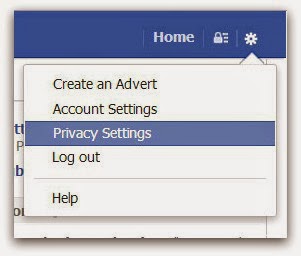
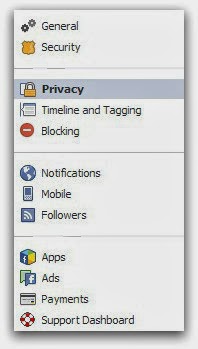
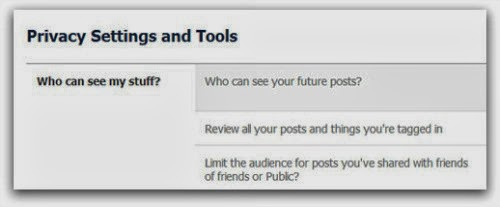
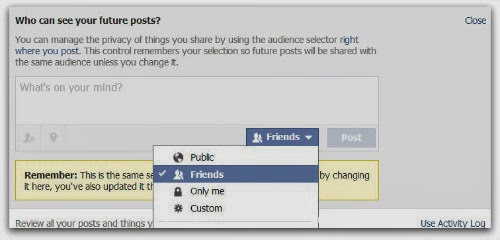
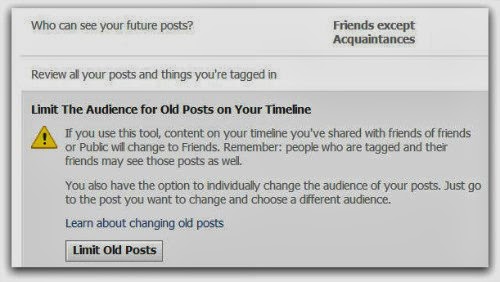





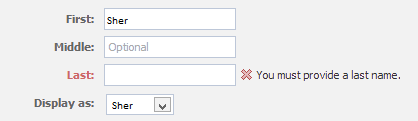.png)
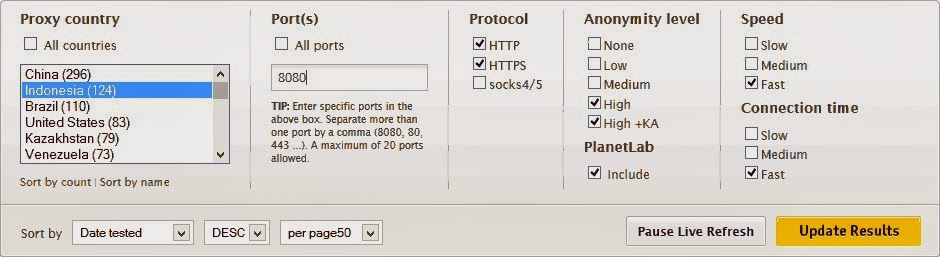
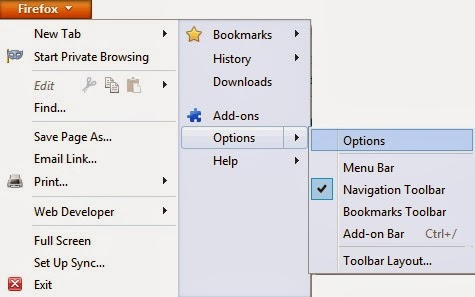
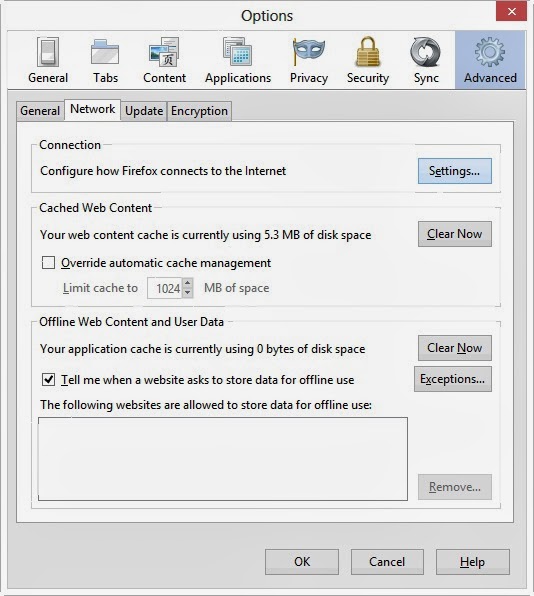
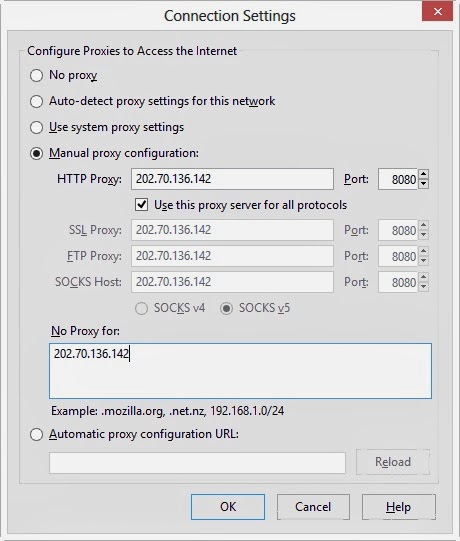

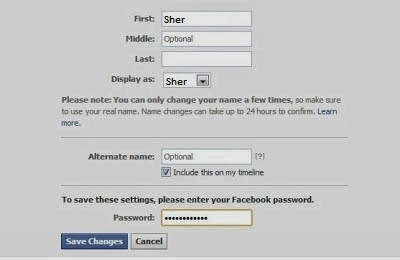
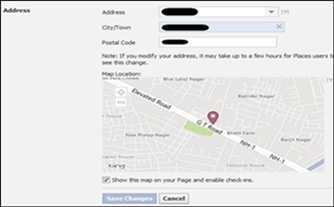
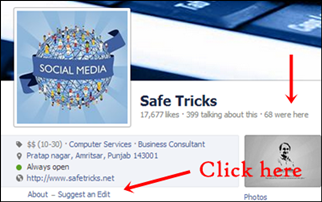.png)
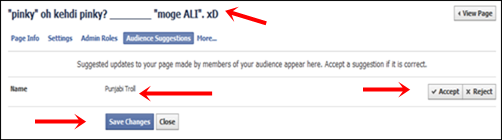.png)
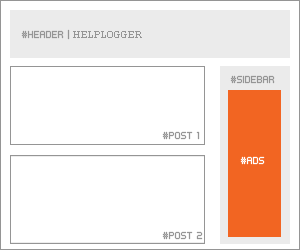.png)
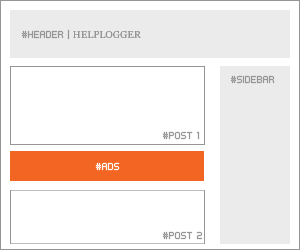.png)
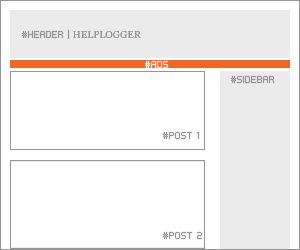.png)
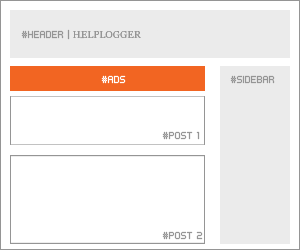.png)
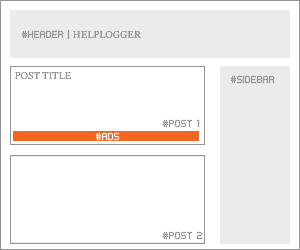.png)
.png)
.png)
.png)
.png)
.png)