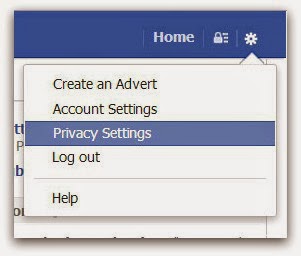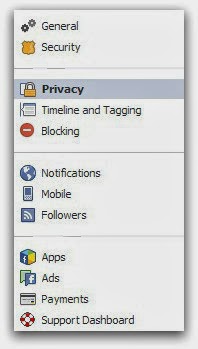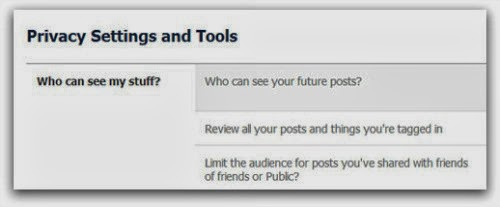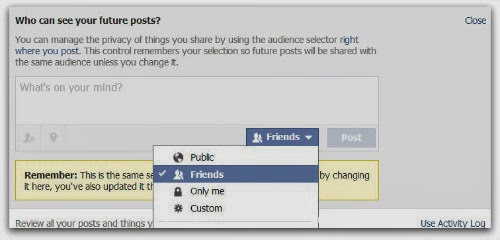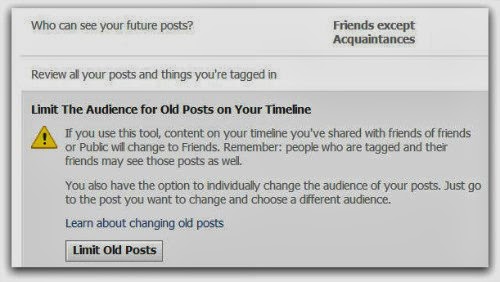Favicon (Favorites Icon) is the small picture (usually 16px x 16px in size) you see beside some some site's name in your browser's address bar. Having your own favicon with a nice graphical reminder of your site
beside is a good way to get visitors attention. Blogger users
can add a custom favicon for their blogs going to the Layout section and by clicking on the Edit link on the "Favicon" element.
"For many bloggers, having a custom favicon (the tiny image
displayed in your browser’s window or tab) is the finishing touch that
ties together the design and identity of a great looking blog. Today,
we're pleased to announce that Blogger in Draft users can now add a
customized favicon to their blog. ~Blogger in Draft"
How To Add a Favicon to Your Blogger Blog
Step 1. Log in to your Blogger's Dashboard, go to the Layout and click on Add a Gadget link
Step 2. Click on the "Edit" link on the "Favicon" setting above the navbar element.
Step 3. A popup window will open where you can search for an image in your hard drive to replace the default favicon image. Click on "Browse" button and search for your favicon (it should have the .ico extension) - then click on "Save".
Step 4. Now you should see your own favicon instead of blogger's default favicon.
It might take some time until your new favicon will appear in your Browser's tab or window.
If you want to add animated favicons to your Blogger blogs, then follow this method below.
How to add an animated favicon in Blogger
Step 1. Log in to your Blogger account > Template > Edit HTML (if needed, click on Proceed button)
Step 2. Select the "Expand widget templates" box
 |
| How to Add a Favicon in Your Blogger Blog |
How To Add a Favicon to Your Blogger Blog
Step 1. Log in to your Blogger's Dashboard, go to the Layout and click on Add a Gadget link
 |
| How to Add a Favicon in Your Blogger Blog |
Step 2. Click on the "Edit" link on the "Favicon" setting above the navbar element.
 |
| How to Add a Favicon in Your Blogger Blog |
Step 3. A popup window will open where you can search for an image in your hard drive to replace the default favicon image. Click on "Browse" button and search for your favicon (it should have the .ico extension) - then click on "Save".
Step 4. Now you should see your own favicon instead of blogger's default favicon.
It might take some time until your new favicon will appear in your Browser's tab or window.
If you want to add animated favicons to your Blogger blogs, then follow this method below.
How to add an animated favicon in Blogger
Step 1. Log in to your Blogger account > Template > Edit HTML (if needed, click on Proceed button)
 |
| How to Add a Favicon in Your Blogger Blog |
Step 2. Select the "Expand widget templates" box
 |
| How to Add a Favicon in Your Blogger Blog |
Step 3. Search (CTRL + F) for:
Step 4. Paste this code just above it:
Note: replace your-favicon-links-goes-here with your favicon's link location
You can choose from here some cool favicons for your site/blog: http://www.favicon.cc/ (just download the favicon you like - upload it on tinypic or on a blogger's post, then copy the link address/direct link)
Step 5. Save the Template. And you're done!
<b:skin>
Step 4. Paste this code just above it:
<link href="your-favicon-links-goes-here" rel="icon" type="image/gif"/>
Note: replace your-favicon-links-goes-here with your favicon's link location
You can choose from here some cool favicons for your site/blog: http://www.favicon.cc/ (just download the favicon you like - upload it on tinypic or on a blogger's post, then copy the link address/direct link)
Step 5. Save the Template. And you're done!














.jpg)