 |
| Masqoli - New 2014 Responsive Themeforest Blogger Template Download |
Masqoli is a modern Blogger template with responsive layout. It is a clean, useful, elegent, tech, magazine, Portfolio, Photography and professional look template for Blogspot blogging system. It made by using HTML5, CSS3. You can use this template to make a high quality user-experience flexible blogging.
Responsive – The template best looks on both desktop and mobile devices. It checked on Android,iPad2, iPhone 4s, iPhone 3G, Nook color, Blackberry Torch 9800, Google Nexus.
Requirement: Ensure all images hosted in Blogger/Blogspot server.
Masqoli Attractive Features
- Responsive layout
- HTML5 AND CSS3 Email Subscrption Form “New”
- Recent Comments Widget “New”
- Jquery Featured Post Slider “New”
- Archive Page Template “New”
- Youmax plugin to display your Youtube full channel video lists on your website with video player. “New”
- Stylish Blogger threaded comment feed “New”
- Support facebook, disqus comment systems
- Custom 404 error page
- Supports archive templates
- Background, color, title customization
- Related Posts Widget
- Popular Posts Widget
- Social share widget
- Page navigation
- SEO friendly
- Support All Major Browsers
- Professional Admin Layout
Some Amazing Email Subscription Design That’s made by using Blogger Template Customize Tool
Demo1 | Demo2 | Demo3 |
Blogger Template Customize Tool
 |
| Masqoli - New 2014 Responsive Themeforest Blogger Template Download |
Without coding knowledge Now you can easily edit whole template by using template customize tool. It’s very easy to use. We have added our all font types,font colors coding code in this section so that a buyer easily understand and design their website as his/her like.
Credits
Support
If you have a more general question relating to the theme tell me on Themeforest. As soon soon, I will try to reply you quickly. I always try to help you with my best consideration.Version 1.2 release – 30 October 13
- New: Added some of the nice author,date,comments transparent icon - Improved Blogger Customize template tool editorVersion 1.3 release – 1 November 13
- New: Added HTML5/CSS3 Amazing Email Subscription FormVersion 1.4 release – 20 November 13
- Fixed: Now high resolution Images works fine. - Fixed: All css problem removed. - Fixed: Popular posts images now work fine on IE7. - New: Recent comments widget. - New: Jquery featured posts nivo slider. - New: Stylish threaded comment feed. - New: Archive template. - New: Youmax plugin to display your full youtube channel video on your website. - New: Back To Top button added.




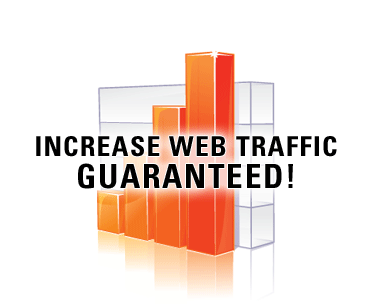.gif)




















.jpg)



